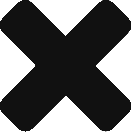IMPORTANT TO KNOW
In order for you to refund the customer for a transaction, it is important that your Payyo balance covers this amount. If the balance is 0.00 or even minus, the money cannot be paid out to the customer. The customer would not receive the money until the balance is sufficient again. In this case there is the possibility to manually transfer the amount to the Payyo account with an inpayment link. For this purpose please contact support@payyo.ch.
PROCESS
For a refund of a payment, please select the Transactions section in your Payyo back office.
Here you will find different filter options to search and find the transaction of a customer.
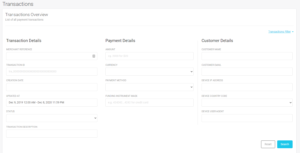
Once you have found the transaction, you can open the transaction details by clicking the arrow on the right.
Here you can click on the Refund Transaction button to trigger the refund.
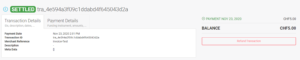
If only a partial amount is to be refunded, you can adjust the amount here.
The description and the merchant reference are for internal use only, but must be provided. Please note: only letters and numbers are allowed, no special characters or spaces.
If you want the guest to receive a confirmation email that the refund has been initiated, you can select Send Confirmation and enter the desired recipient email address.
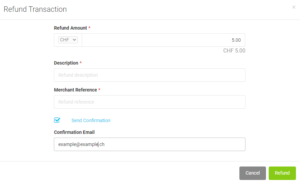
Click now on the green button Refund to complete the process.
Depending on the bank and payment method, it may take up to 14 days for the customer to get the money back into their account. Normally the money is back in your account within 2-3 days, but with alternative payment methods or certain banks it can take longer.
All refunds can be found in the menu under Refunds.